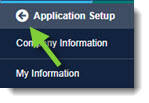KB Article #1392
You can create, edit, or remove advertisement messages—additional information that will display to potential buyers using D2DLink Locator:
- Adding an advertisement message
- Editing an advertisement message
- Removing/deleting an advertisement message
- NOTICE: Recruitment messages are prohibited
- Setting Payment Terms
To add an advertisement message:
- From the D2DLink tab, click Application Setup.
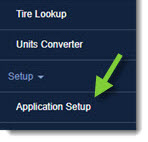
- Click Selling on Locator.
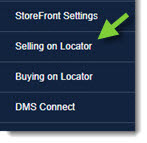
- Under the Locator Advertisement Message, click Edit next to the OEM.

- The Edit Locator Advertisement Message window will display. Type your advertisement message in the space provided.
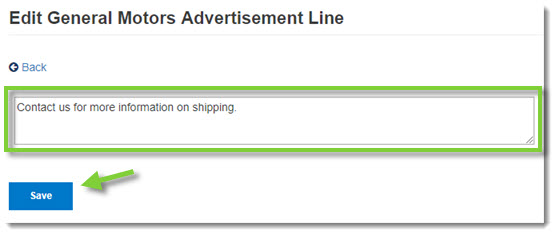
- Click Save.
- When finished, click the Back button at the top of the left-hand navigation menu to close.
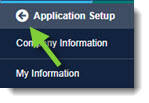
- The information should appear on the Locator within 20 minutes.
To edit an advertisement message:
- From the D2DLink tab, click Application Setup.
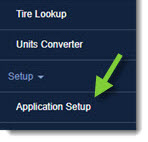
- Click Selling on Locator.
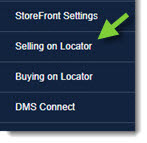
- Under the Locator Advertisement Message, click Edit next to the message you wish to change.

- The Edit Locator Advertisement Message window will display. Make your desired changes to the message.
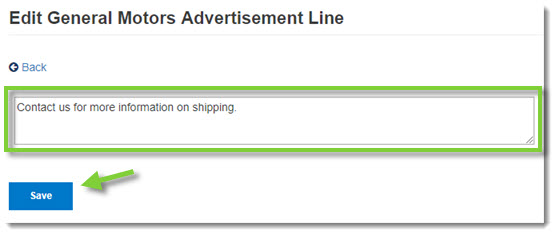
- Click Save.
- When finished, click the Back button at the top of the left-hand navigation menu to close.
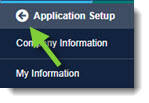
- The information should appear on the Locator within 20 minutes.
To delete an advertisement message:
- From the D2DLink tab, click Application Setup.
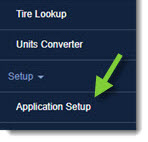
- Click Selling on Locator.
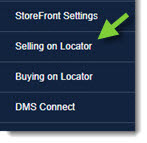
- Under the Locator Advertisement Message, click Edit next to the message you wish to change.

- The Edit Locator Advertisement Message window will display. Delete all the content in the message box to remove the advertisement message.
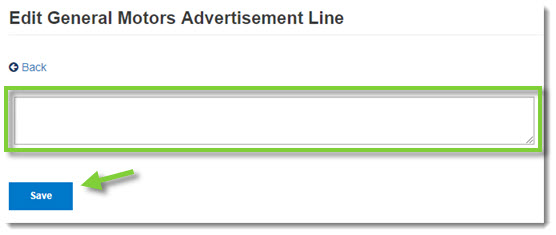
- Click Save.
- Click the Back button at the top of the left-hand navigation menu to close.
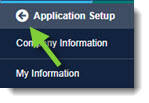
- The information should be removed in the Locator within 20 minutes.
Note: The Locator Message feature cannot be used for recruitment advertisements. Recruitment messages are in violation of the following sections of the OEC Terms and Conditions:
- Section 6: Subscriber use the Product(s) exclusively in the normal conduct of the operation and business of the Subscriber.
- Section 13: Use of the Product(s) shall be limited to the generation of a selected list of information and selected images from the Database in the Subscriber's ordinary day-to-day-business.
- Section 15: It is an event of default if Subscriber's use of the Product is in a manner inconsistent with use in the ordinary course of Subscriber's day-to-day operations or the Product's intended use.
Use the options within Selling on Locator to configure how you want shipping costs to be paid.
- From the D2DLink tab, click Application Setup.
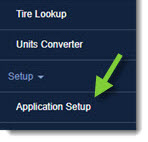
- Click Selling on Locator.
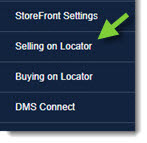
- Check the eCommerce Settings box to sell parts on the OEC Locator.
- If you do not want to sell parts, check the I currently do not accept electronic orders box.
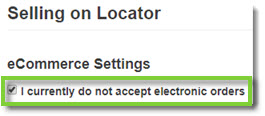
- If you do not want to sell parts, check the I currently do not accept electronic orders box.
- From Shipment Payment Term, use the Who pays shipping costs drop-down to select how shipping costs are paid:

- Prepaid - Seller pays all shipping
- Plus Shipping Costs - Prospect pays all shipping costs
- 50/50 split - Seller/Prospect splits the shipping costs
- Negotiable
- Click Save once you have made your changes.
- Click the Back button at the top of the left-hand navigation menu when finished.